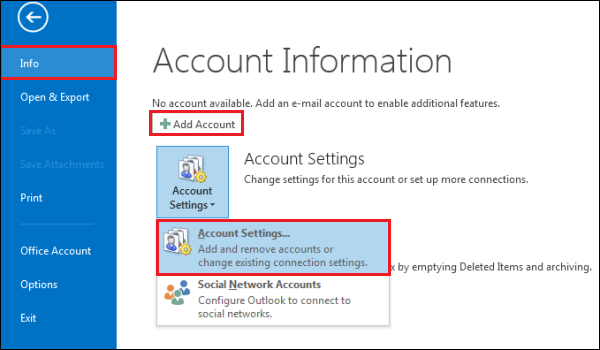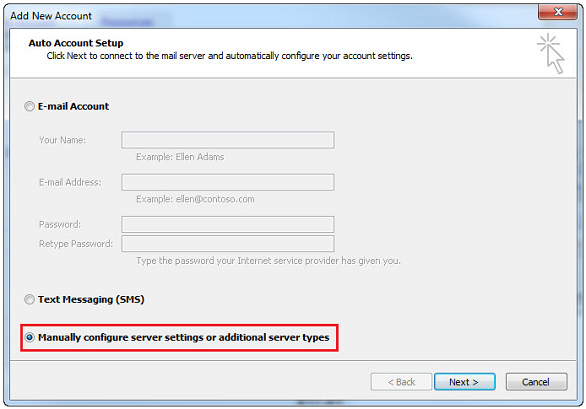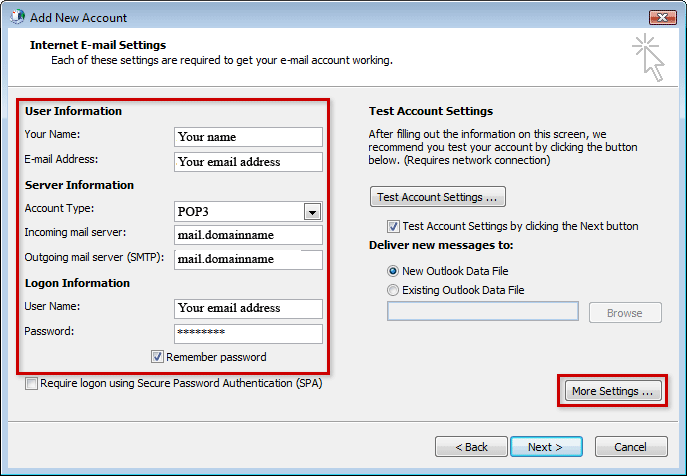|
English
中文
|
|
| SimpleWeb | ||
| Standard Edition | ||
| Multi-Language Edition | ||
| E-Commerce Edition | ||
| Member Area | ||
| Member Login | ||
|
FAQ > Pop email Setup for Microsoft Outlook 2013 |
||
POP Email Setup 2. Select "File" from the upper left hand corner 3. Then choose "Add Account"
4. Select "Manually configure server settings or additional server types" 5. "Next"
6. Select "POP"
9. Select "More Settings"
11. Goto Advanced tab, enter 587 for the "Outgoing Server (SMTP)" 12. Close the window by clicking "OK" 13. Select "Next" and click "Finish"
|
||
|
Print
this page Email to friend |
||
|
| Copyright 2005 - 2024 Smart Planet. All Rights Reserved. Powered by SimpleWebDIY. |